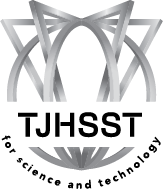The Suite Life
Happy November from the The Suite Life! This week's Social Emotional Learning (SEL) lesson focuses on two SEL core competencies: Self-Management and Responsible Decision Making. The topic of Online Disinhibition and Cyberbullying is also an important element of discussion within Digital Citizenship.
Online Disinhibition and Cyberbullying
Online disinhibition is the lack of restraint one feels when communicating online in comparison to communicating in-person. People feel safer saying things online which they would not say in real life because they have the ability to remain completely anonymous and invisible behind the computer screen. This sense of invisibility, anonymity, and asynchronous communication behind a screen results in the 'Online Disinhibition Effect'. Even if a person’s name and photo is attached to their profile, authority is minimized and a person’s self-boundaries loosen so that they express themselves more openly. This lack of restraint can manifest itself in cyberbullying--the use of digital devices, sites, and mobile applications to intimidate, upset, or harm others.
In a school setting, there is a teacher or adult present to regulate the classroom or meeting environment. However, with the increased time we all are spending in many other online environments, the lack of supervision can lead to the lack of restraint mentioned above. Students are encouraged to THINK before posting, both in a school environment and in their personal interactions online.
On a digital or social media platform, is the message the student is posting: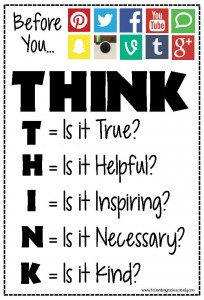
Truthful?
Helpful?
Inspiring?
Necessary?
Kind?
Ensuring that students learn to use technology safely, responsibly and ethically is a shared responsibility.
November 13, 2020 SEL Lesson Dinner table conversation starters:
- How do anonymity, lag time, and lack of nonverbal cues impact what we post online?
- What can we do everyday to counter a negative online disinhibition effect?
Family Resources:
- Schools, Families and Social Emotional Resources
- CASEL Parent Resources
- Digital Citizenship: Shared Responsibility
Please contact us if you have any questions or concerns. Wishing you a peaceful and safe Thanksgiving break!

Timely Topic | Routines
Everyone--students, staff, and yes, parents, too--is struggling to create and maintain meaningful routines in the virtual world. Many of us no longer have the impending commute to work or school to push us forward each morning. We’re not packing lunches and backpacks, and we’re not moving from the classroom to the study space when we return home in the evening. With that in mind, it is 100% possible to make new routines and stick with them to ensure balance and productivity. Below are some suggestions designed to get students in the learning frame of mind and secure mental wellness and efficiency throughout the day. 
Daily Check List for Virtual Learning
1. Wake up. Get ready for the day.
2. Eat breakfast. Drink a big glass of water.
3. Enter and set yourself at your workspace.
☑️Open school Gmail.
☑️Open Google calendar.
☑️Open Google Classrooms and look at 'to-do' items.
☑️Look at the daily schedule and make sure hard copy materials are ready to use.
☑️Sign up for 8th periods on red days.
4. Manage emails.
☑️Read ALL unread emails.
☑️Answer emails needing a reply and put away and file in appropriate folders.
☑️Archive unneeded emails.
☑️Star/Highlight any 'to-do' items using your preferred method (planner, sticky note, app, GoogleKeep).
- GoogleKeep & Calendar video: Simple Organization for School/Work/Life
- Using Labels in Gmail video: How to organize your emails using Gmail labels
5. Attend class.
☑️Take notes on paper. Keep all notes for each class in one place.
☑️Record any homework/assignments/studying in a planner OR make a to-do item on your list.
☑️Write down questions to ask during class or during office hours.
☑️Make an appointment for office hours if needed OR sign up for 8th period.
☑️Email teacher any small, quick questions that don’t need a conversation.
6. Take breaks—away from screens.
|
Have a snack. 🍎 |
Talk to family member.🗣️ |
Snuggle with a pet.🐶 |
Play an instrument.🎻 |
|
Take a lap around your house or neighborhood.🏃♀️ |
Listen to your favorite music.🎵 |
Draw.🖍️ |
Read a book not related to school.📖 |
7. After the last class of the day.
☑️Take another screen break.
☑️Review to-do list and update as needed.
☑️Mentally estimate how long each assignment should take.
☑️Complete assignments and cross them off 'to-do' list.
☑️Let a family member know what you completed to increase accountability.
☑️Write down additional questions for office hours or write an email to your teacher.
Service Learning
Q: Are community service hours required for graduation?
A: Technically, no. However, FCPS and TJHSST recommend that students complete 10 service hours per year for a total of 40 hours. Service learning makes connections between the classroom and the community and provides structured time for students to reflect on their service experiences. x2VOL is the tool that FCPS high schools use to support students with finding, tracking, and verifying service hours electronically. Students login to x2VOL through Naviance Student on FCPS 24/7 Blackboard. In the College and Career Center Folder of the Document Resources of Naviance Student, there are instructions about how to get started with x2VOL. Students can access the document by logging into their G Suite for Education account here.
FCPS also has a new student-facing Google site dedicated to Service Learning with other helpful videos: Service Learning Google Site for student support.
Volunteer Fairfax has a wealth of information about Service Learning opportunities that families can do together.

How to reach your counselor and the Student Services team? Click here for all contacts: Student Services
There is a counselor available on site at TJHSST every weekday and you can reach the Student Services suite by calling 703-750-8340 during office hours.
This document contains links to one or more web pages that are outside the FCPS network. Neither FCPS nor TJHSST controls the content or relevancy of these outside pages.
**External opportunities may utilize an online technology, or video and web conferencing tool that has not been assessed or approved for use in FCPS by the FCPS Department of Information Technology. Students should gain permission from their parent/guardian before engaging in any non-FCPS enrichment opportunity. Families should review and agree to the Terms of Service and User Agreements for any technology platform used to facilitate these opportunities.