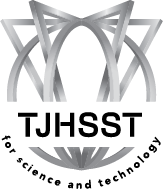Parents/Guardians, would you like to have weekly progress reports on your child's grades delivered straight to your inbox? Here is a step-by-step guide on how to set it up in ParentVue!
On the ParentVue Website
On the ParentVUE home page, click the tab at the top right that says “My Account.” - You can also change the website’s language using the dropdown menu at the bottom right side.
|
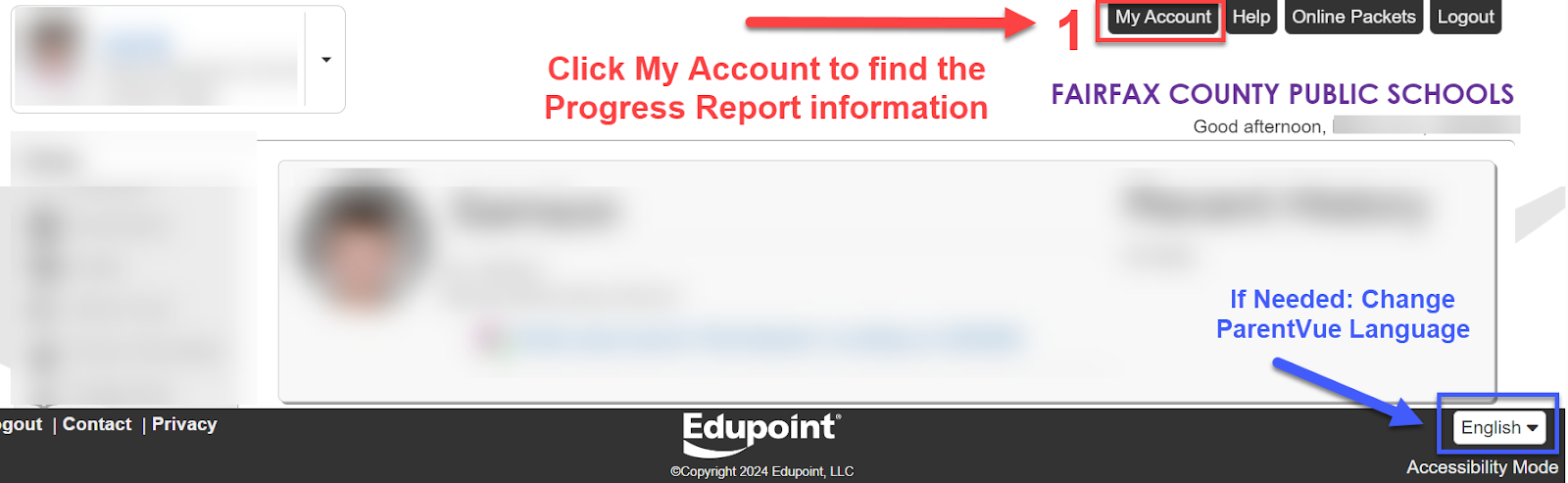
|
| |
Scroll down to the middle of the page. In the Auto Notify box, check the box next to Grade Book. - You can choose which day you want to receive progress report emails.
|
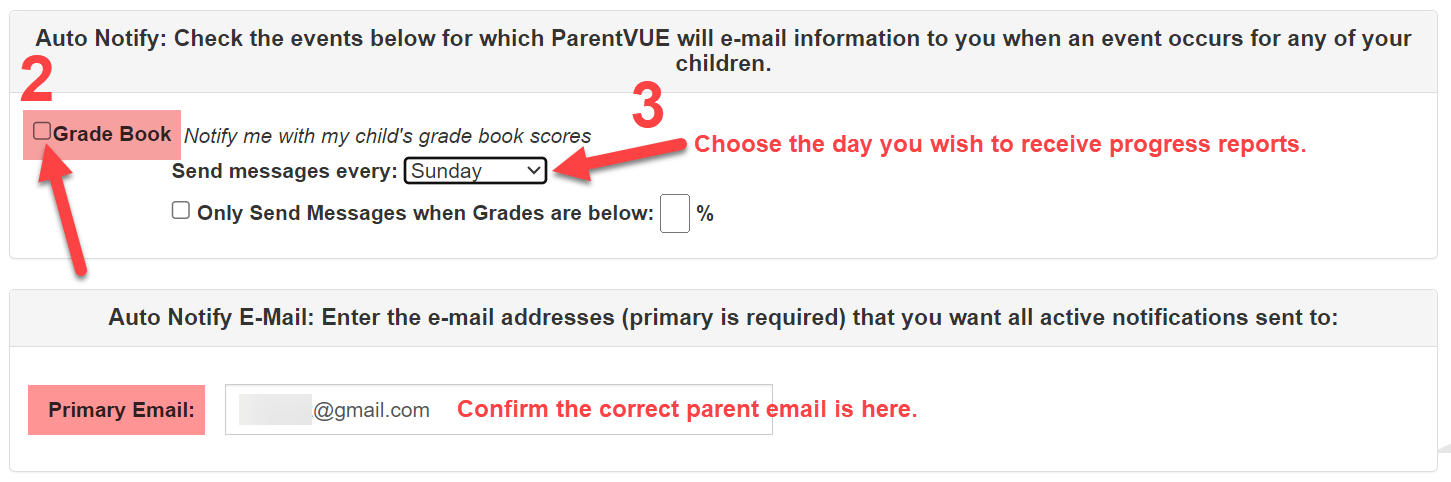
|
| |
Scroll up and click Update Account to save all changes. |

|
On the ParentVUE app
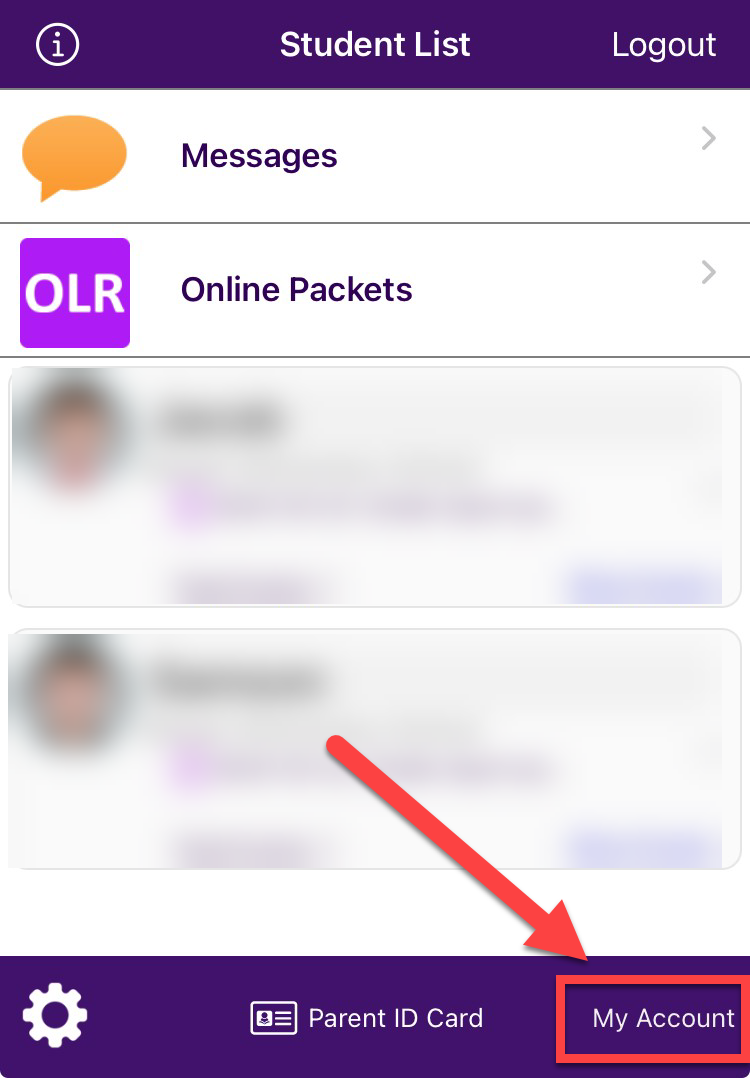
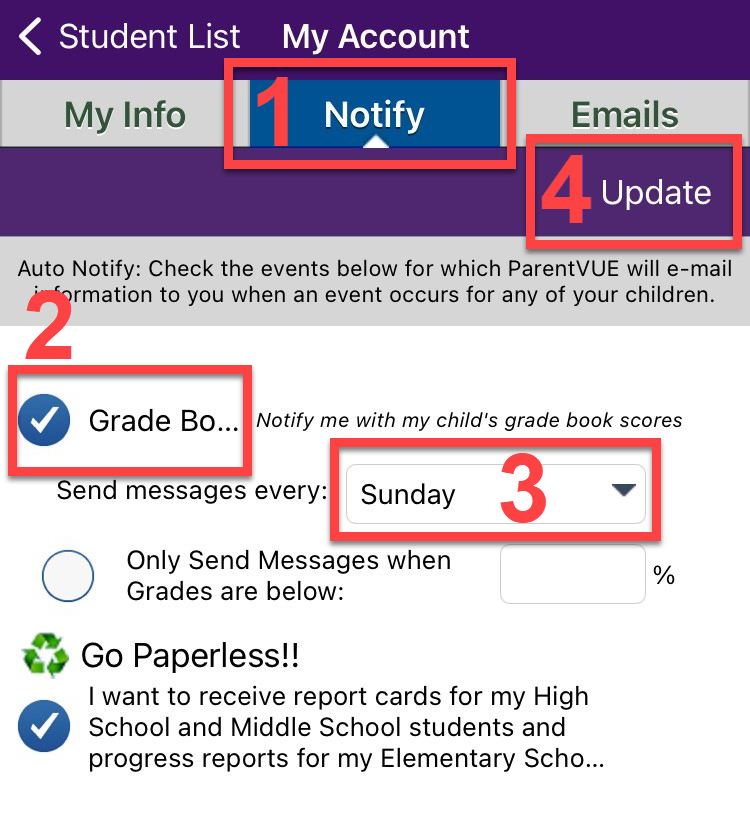
Topic | Description of Functionality Troubleshooting Tips from the FCPS website |
Selections on the "My Account" tab | - Checkbox – Notify me with my child's Gradebook scores
- This selection turns on/off the emails when the box is checked or not checked
- Day of the week drop down
- Select the day of the week the system will send emails
- Checkbox – Only send messages when grades are below X percentage
- Check the box and fill in a percentage threshold
- System will only send the weekly email if the percentage is below the threshold on the day of the week indicated
- Primary Email: This email is where the system is sending the SIS Weekly Progress Report emails
- Update Account button - Saves current selections
- Cancel button - Returns to previous selections
|
Did not receive an emailed progress report | Please confirm that you have... - a SIS Parent Account
- a SIS Primary Email
- checked your Junk/Spam folder
- not opted out of emails in the preferences on the My Account tab
- verified the day of the week selected for email to be sent
|
Not all my students are included in the email | - Please check the grade percentage setting. The student missing may have all marks above the threshold.
- Note that elementary school (ES) students are not included as the ES Teachers are not using the Gradebook portion of SIS.
|
Grade questions & concerns | - Gradebook details can be viewed by logging into the Gradebook within the SIS Parent Account.
- For other questions, please contact the teacher.
|
A course is not listed in the progress report | - A course will not appear on the progress report if there is not at least one graded assignment for the course.
- For other questions, please contact the teacher.
|
Received an email even though the threshold is set at 70% and my student has all "A"s | - Refer to the teacher syllabus, if the teacher is using the 4.0 grading scale the percentages are likely below the set threshold.
|